BARX FX Installation Guide
Java-based Installation Instructions
Please ensure your computer meets our system requirements before you begin.
You should follow the step-by-step instructions below.
Step 1: Download your Barclays digital certificate by clicking here (Click here for the alternative link).
Log-in to the secure website using your Barclays username and password (sent via e-mail) and follow the on-screen instructions.
Refer to the troubleshooting guide if you encounter problems during the certificate download process.
Step 2: Download BARX FX.
· Launch BARX FX on Windows 7/8 or higher.
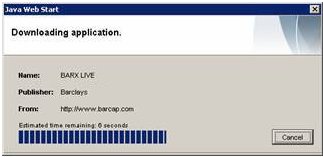
Consult our troubleshooting guide if Java Web Start fails to download BARX FX
Step 3: Login to BARX FX.
Enter your Barclays username and password at the login screen and click Login.
If you have problems connecting, check your proxy server settings by clicking on "Internet Settings" and enter your proxy settings. You can find more helpful information in our troubleshooting guide.
Step 4: Create a shortcut for BARX FX
To create a desktop shortcut to login to BARX FX on subsequent occasions:
1. On your computer go to Start -> Control Panel -> Java
2. Click on 'View' button under the 'Temporary Internet Files' category
2. Right-click on the 'BARX Live' icon in the downloaded applications box and click Install Shortcuts.
Further Assistance
London:+44 (0) 20 7773 9885
New York:+1 (212) 412 3640
Tokyo:+81 (3) 4530 5162
Singapore:+65 6308 3270
Hong Kong:+852 2903 2217
Mumbai:+91 22 67196200
China: +86 21 3896 6170
